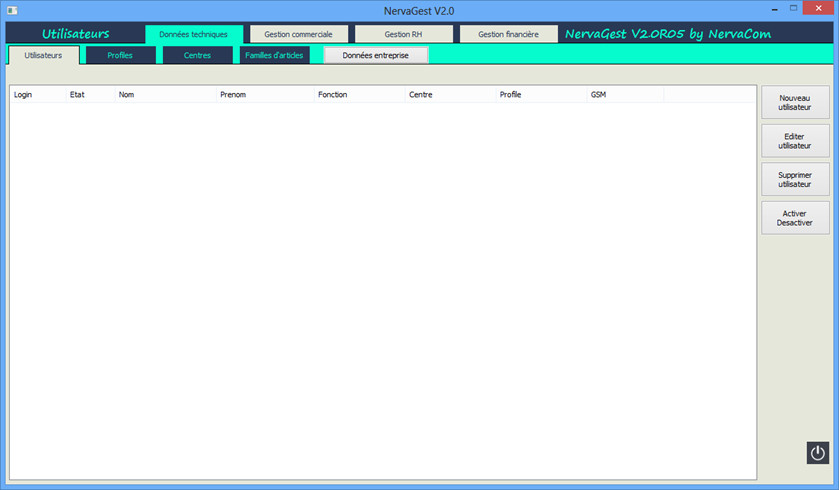Purchase Management
NervaGest allows you to manage and automate your entire purchasing cycle from purchase orders to invoice dematerialization.
Financial management of discounts, prices, rebates, VAT
Catalog integration
Management of delivery, transport and payment terms
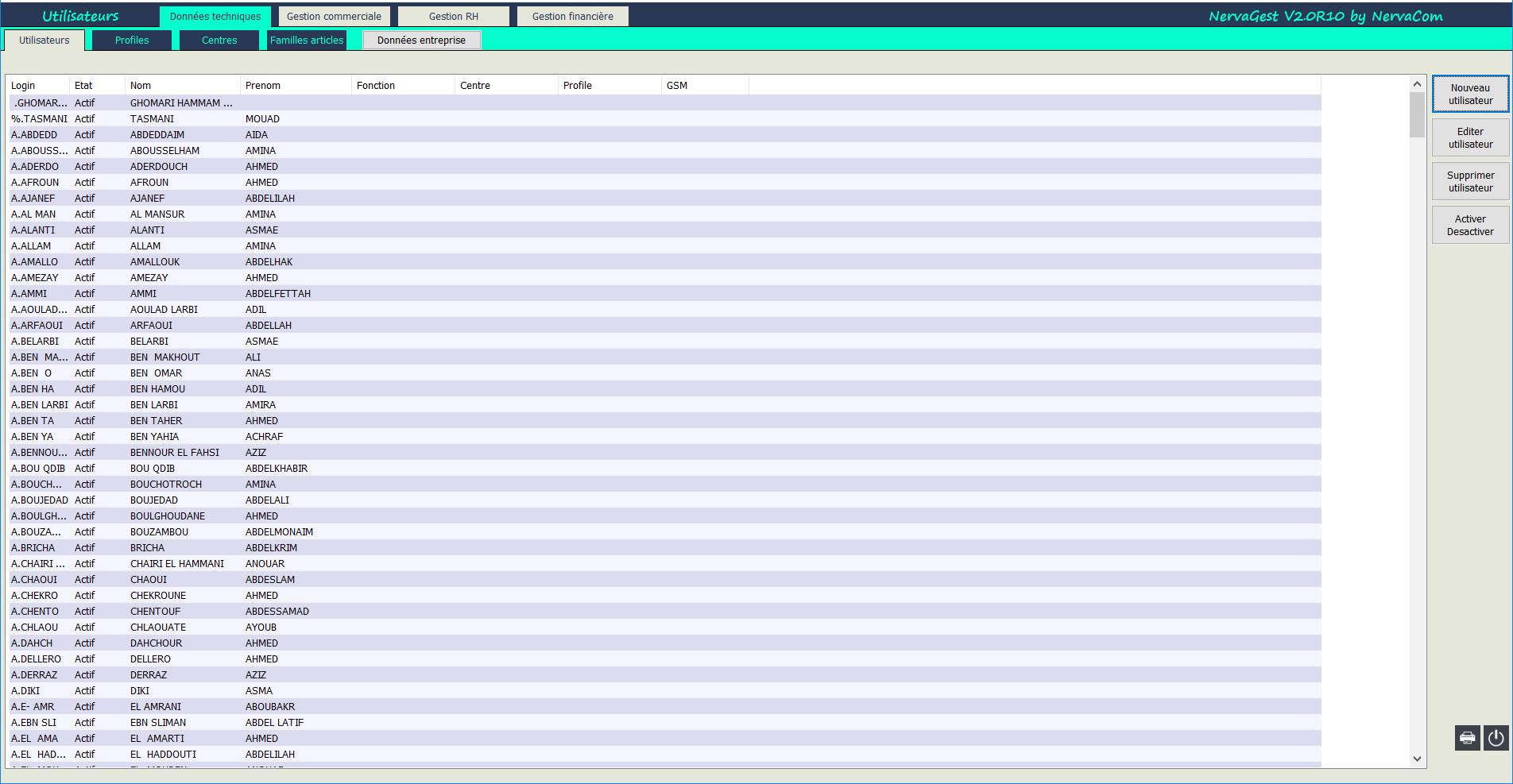
Purchase Orders.
Commercial Management / Purchase Order
Depending on the status of the supplier's purchase order, actions can be performed in the NervaGest management application.
At this stage of your purchase order, you can preview the document, add information or make corrections with the Edit button, or finally Delete it.From the list, you can create, view, modify, delete or transfer supplier purchase orders to receiving slips.
New Order: to create a new purchase order.
Edit Order: to view or modify an existing purchase order.
Transfer to Receiving Slip: to transfer a purchase order to a full or partial delivery.
Delete Order: to permanently delete a purchase order.
Print: to print a purchase order document.
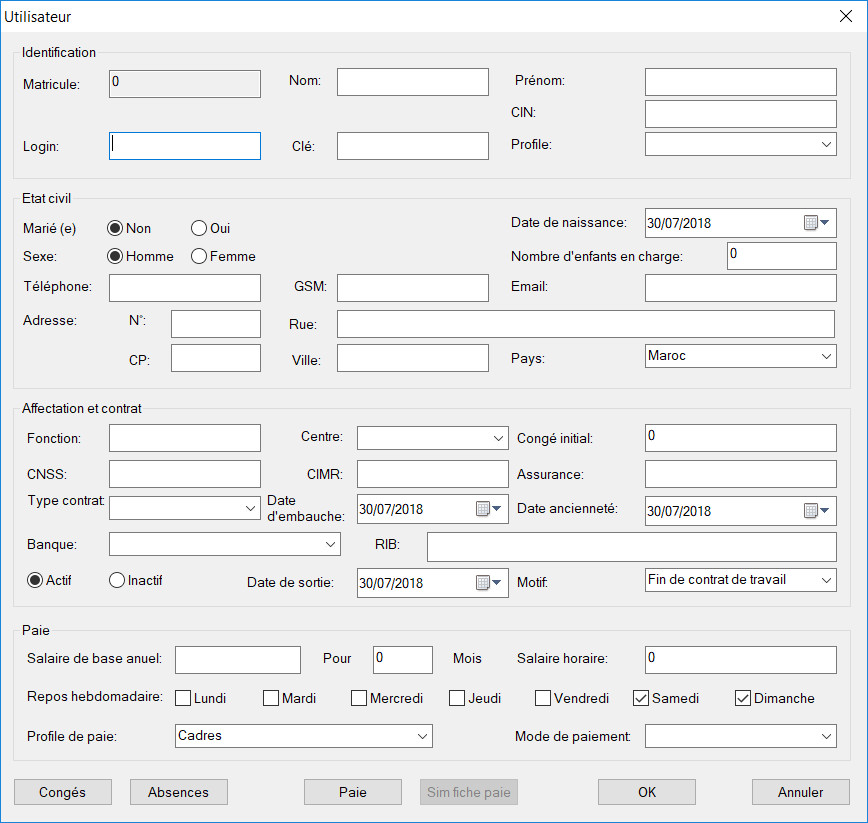
Delivery and Receiving Slip.
Commercial Management / Receiving Slip
A receiving slip certifies the proper reception of goods following the creation of a supplier's purchase order. The purchase order receiving slip (similar to the customer delivery slip) specifies the quantity of goods received by your company.
Upon delivery of the order by the supplier, it is time to transform the purchase order into a delivery slip.
This transformation can be total or partial depending on whether the supplier has delivered the entire order or not.
In the case of partial delivery, NervaGest offers you the possibility to maintain the balance as an ongoing purchase order or simply consider the order as settled.
Once the purchase order is transformed into a Delivery Slip, the stocks will be replenished. And the new delivery slip will appear on this list.
If you receive the invoice, you can transform the Delivery Slip to an invoice, with the possibility of attaching a digital copy of the invoice in jpg image format.
* New receiving slip
* Edit receiving slip.
* Transfer to invoice:
* View invoice.
* Delete receiving slip.
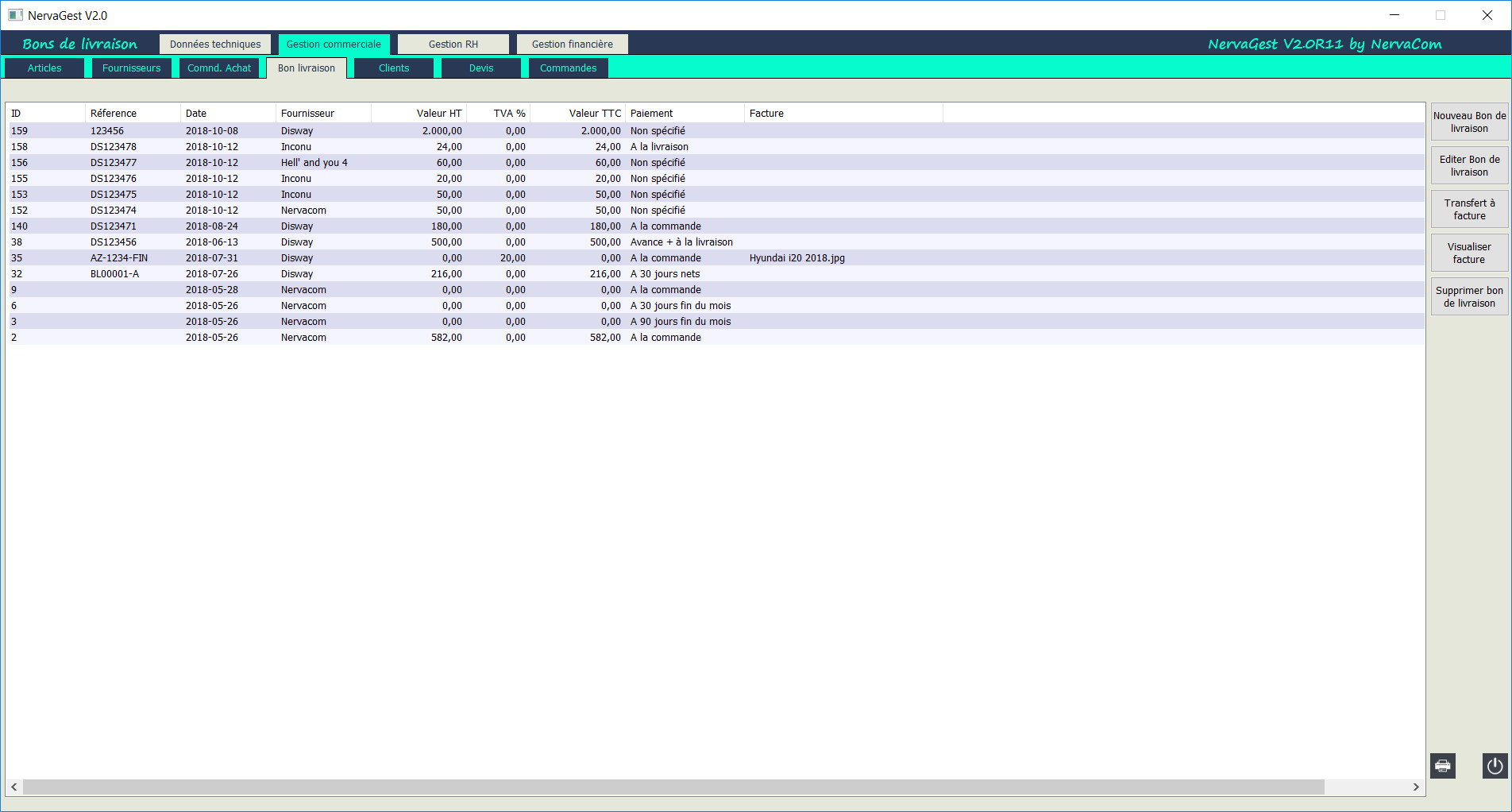
Invoicing and Payment Scheduling.
Commercial Management / Delivery Slip / Transfer to Invoice
Open the ODBC Data Source Administrator (32bit):
For Windows 32bit:
Go to "Control Panel", choose "Administrative Tools" and then "ODBC Data Sources".
For Windows 64 bit:
Run: C:\Windows\SysWOW64\odbcad32.exe
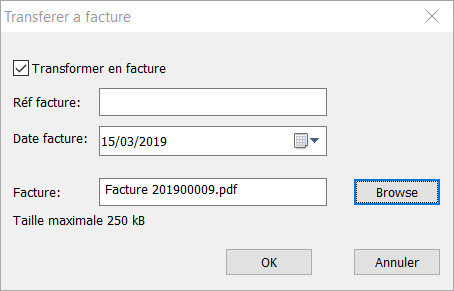
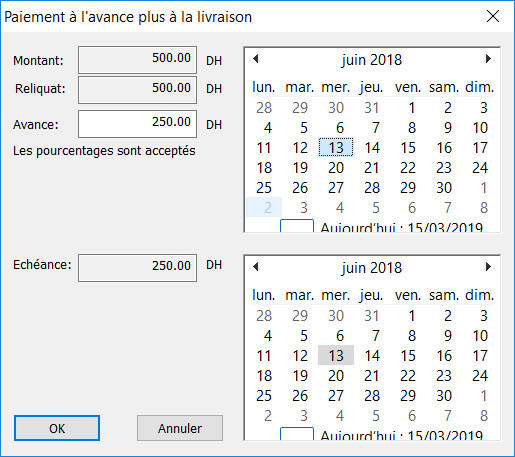
Supplier Payment Tracking.
Run NervaGest.
You must have the active database connection logo. At this level, log in as a super user to create the database structure.
For the Demo version, log in with:
User: root
Password: 123456
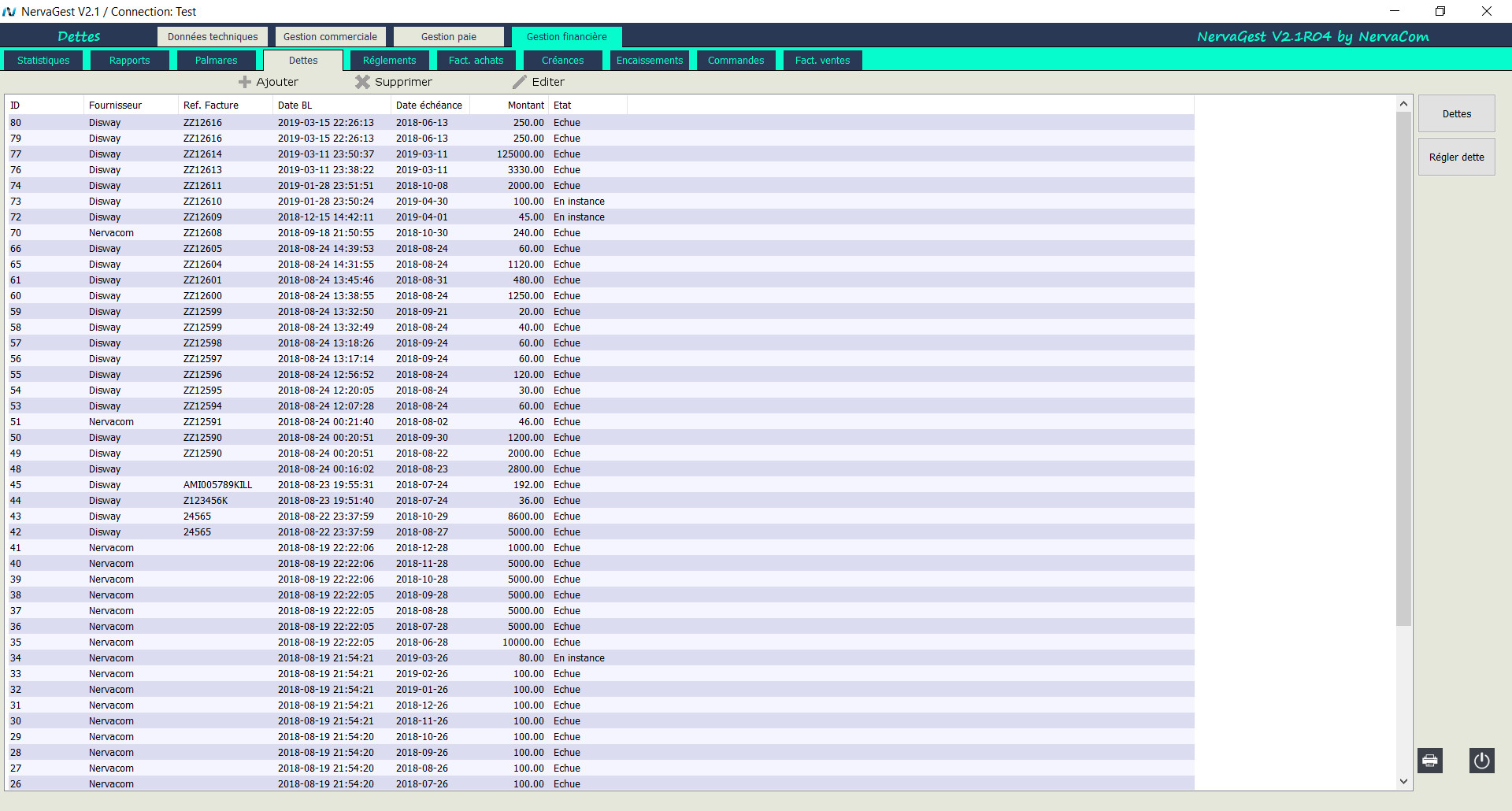
Supplier Management
For usage, refer to the user manual.
Nervacom thanks you for your trust.